PrestaShop
Paymob for Prestashop
Installation Steps
-
Paymob PrestaShop unified checkout module is compatible with PrestaShop versions 1.6, 1.7 and 8.
-
Download the Paymob PrestaShop module from here
-
Login into Prestashop admin panel → Modules → Module Manager → Upload a module.
-
Select the Paymob downloaded .zip file.
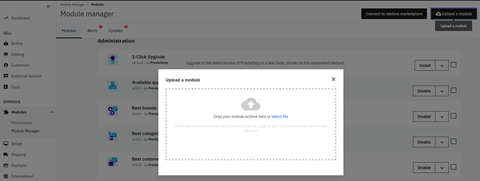
- You will see that the module is now uploaded and installed.
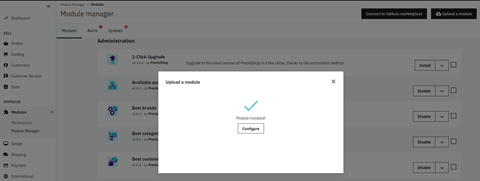
- The Paymob module will appear on the module list.
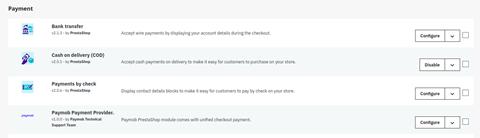
Admin configuration
-
From the Prestashop admin panel, in the left menu Payments → payment methods.
-
Click on the configure button beside Paymob payment method to start the configuration.
-
You can name your payment method according to the one you need to display in the checkout page.
-
Log in to Paymob account → Setting in the left menu. Then get the Secret, public, and API , HMAC keys and Payment met.
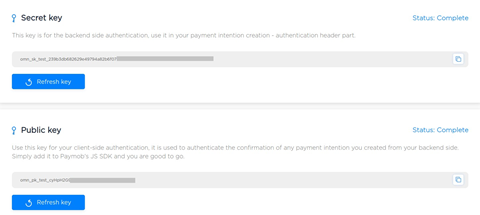
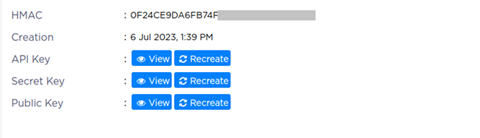
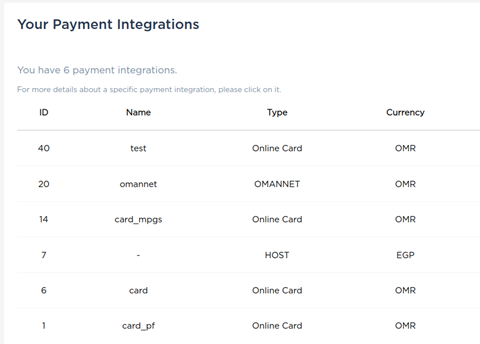
- Paste each key in its place in the Paymob PrestaShop setting page.
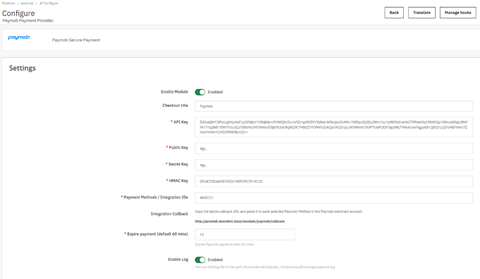
- Copy integration callback URL that exists in Paymob PrestaShop setting page. Then, paste it into each payment integration in Paymob account.
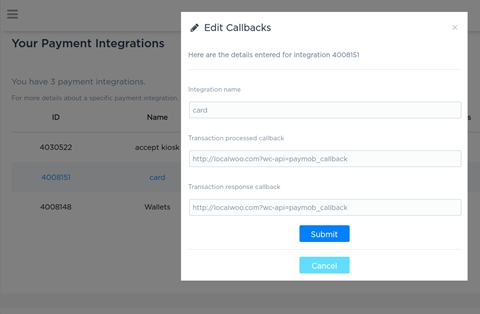
- Then, click on save changes.
Checkout page
Paymob payment method will be shown for the end-user to start his payment process.
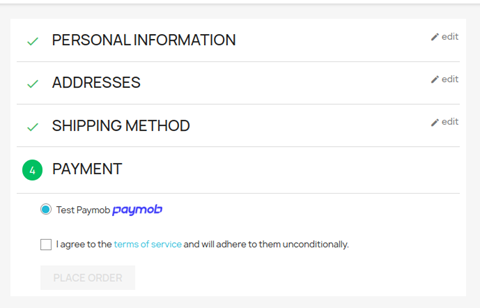
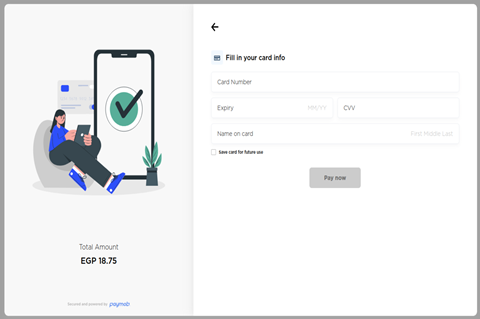
Updated 9 months ago