Magento
Magento Marketplace
You can check the Paymob Magento 2 module from the Magento Adobe marketplace page.
Installation Steps
In the server cmd terminal
Run the below command to install the Paymob Payment via composer
composer require paymob/magento-payment
Run the below Magento commands to enable Paymob Module
php -f bin/magento module:enable --clear-static-content Paymob_Payment
php bin/magento setup:upgrade
php bin/magento setup:di:compile
php bin/magento setup:static-content:deploy -f
php bin/magento cache:clean
php bin/magento cache:flush
Merchant Configuration
PayMob Account
- Log into Paymob account => Setting in the left menu.
- Get the Secret, public, API keys, HMAC and integration IDs.
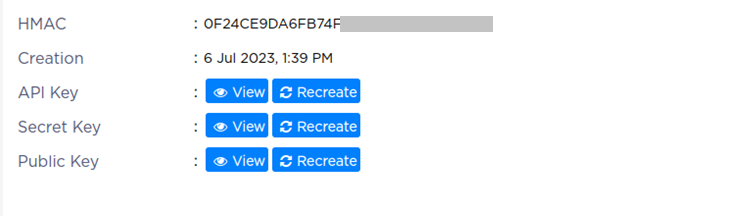
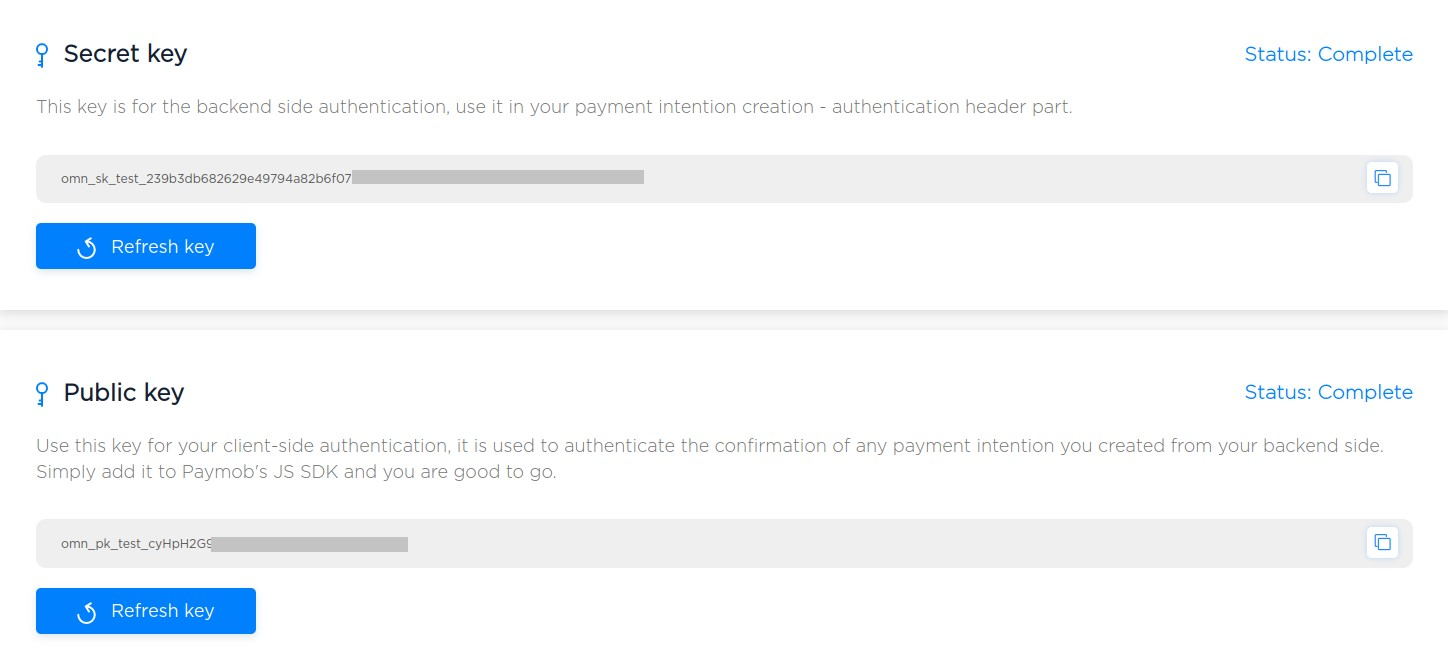
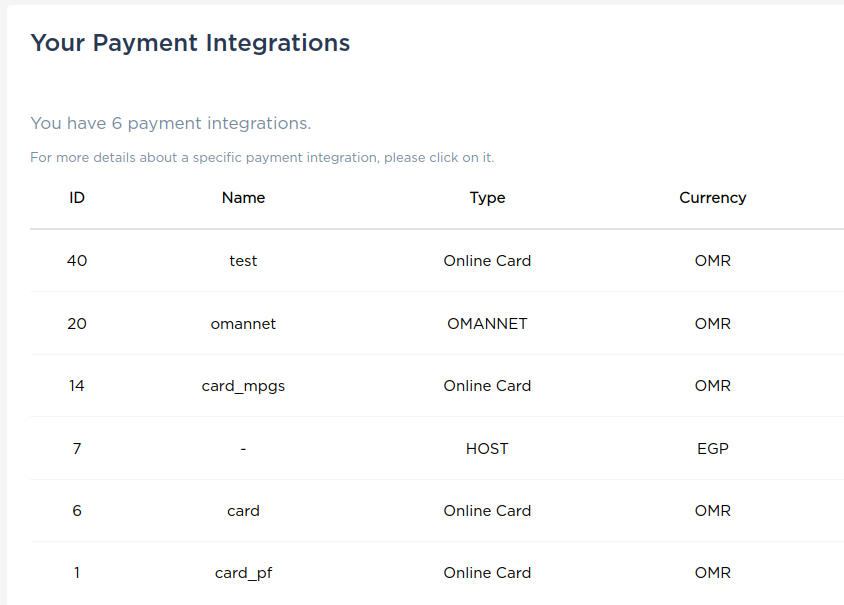
Magento admin configuration
- In Magento Admin Panel Menu Stores → Configuration
- Expand Sales Menu → select Payment Methods → Accept Paymob payment paste each key in its place in the setting page.
- Please ensure adding the integration IDs separated by comma ,. These IDs will be shown in the Paymob payment page.
- Copy the integration callback URL that exists in Paymob Magento setting page. Then, paste it into each payment integration/method in Paymob account

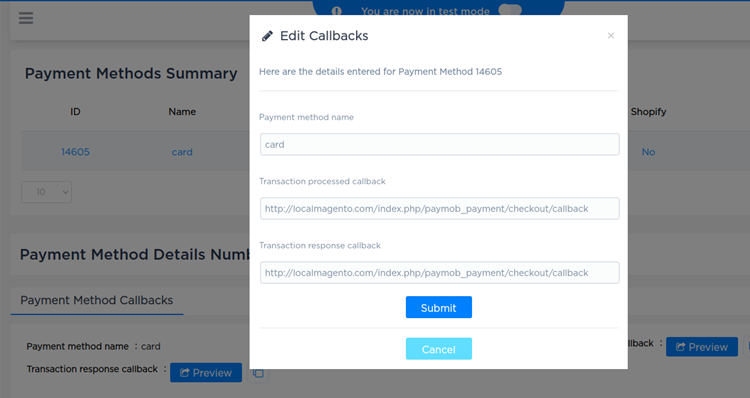
- Then, click on save changes.
- Ensure there's no error while saving due to incorrect information provided.
Checkout page
Paymob payment method will be shown for the end-user to start his payment process.
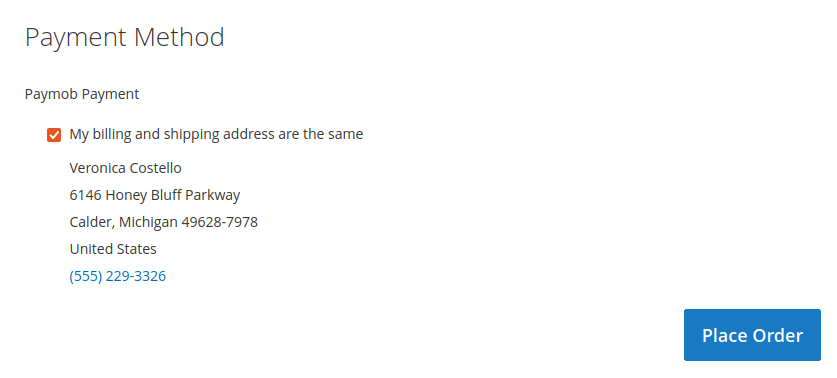
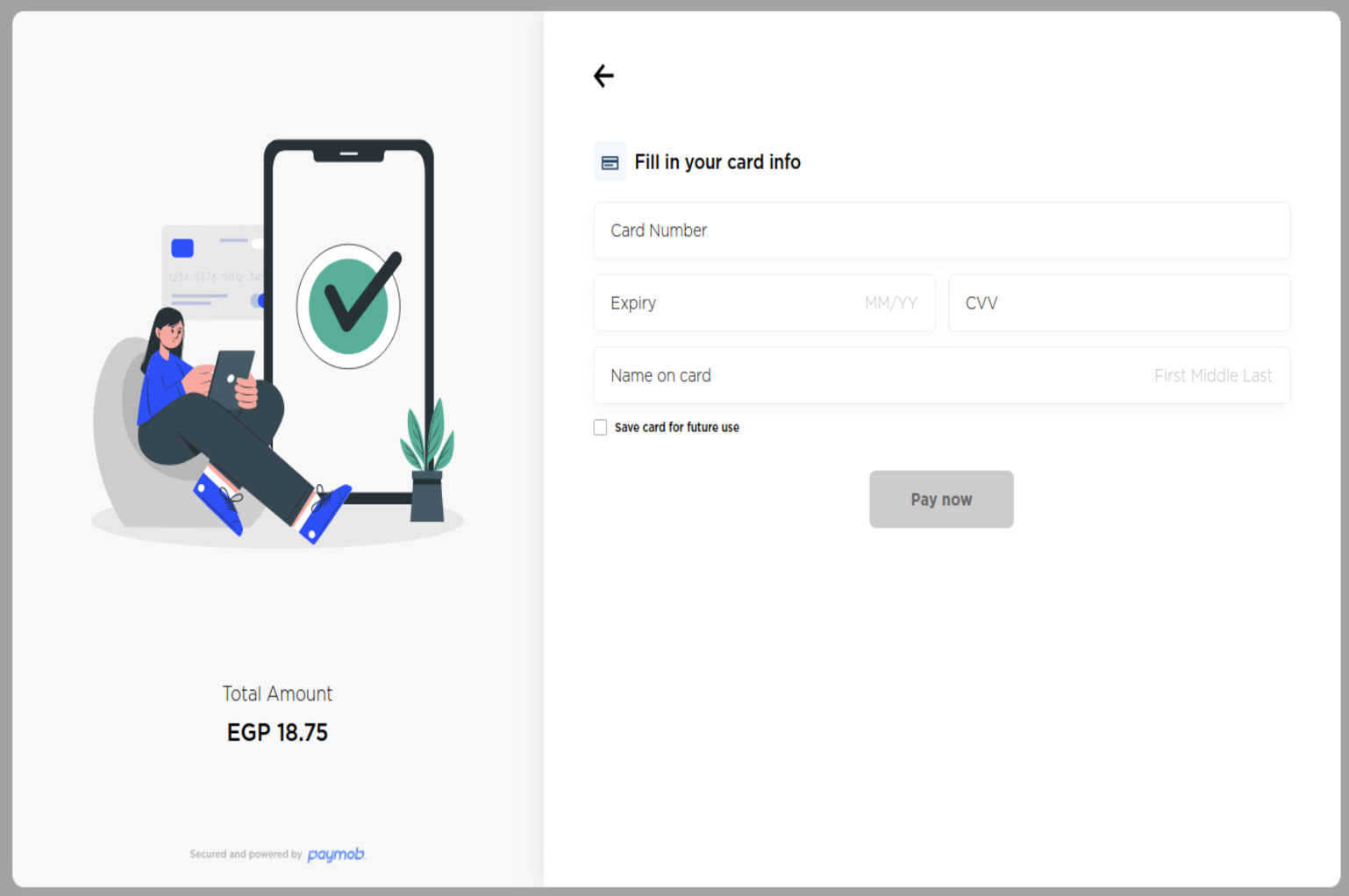
Updated 9 months ago