Joomla
Paymob VirtueMart Plugin for Joomla
Installation Steps:
• Download the Paymob Joomla VirtueMart module from here.
• Login into admin panel of your Joomla store. Browse to your admin panel → Extensions → Manage → Install.
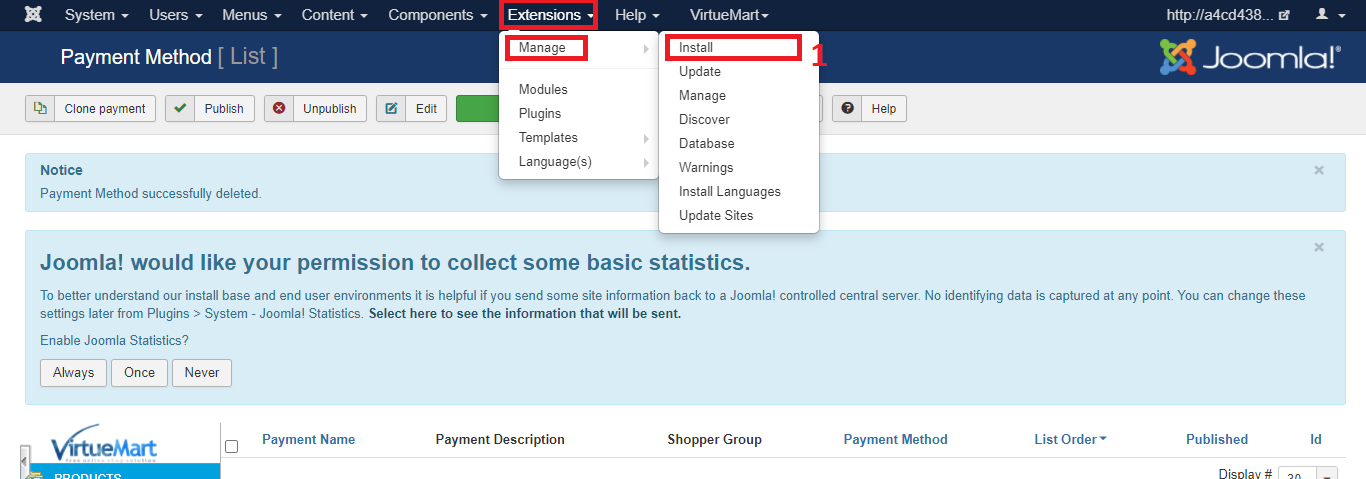
• Click on "Browse for file" below, then choose our plugin ZIP file.In Plugin list

• Click on VirtueMart → Payment Methods.
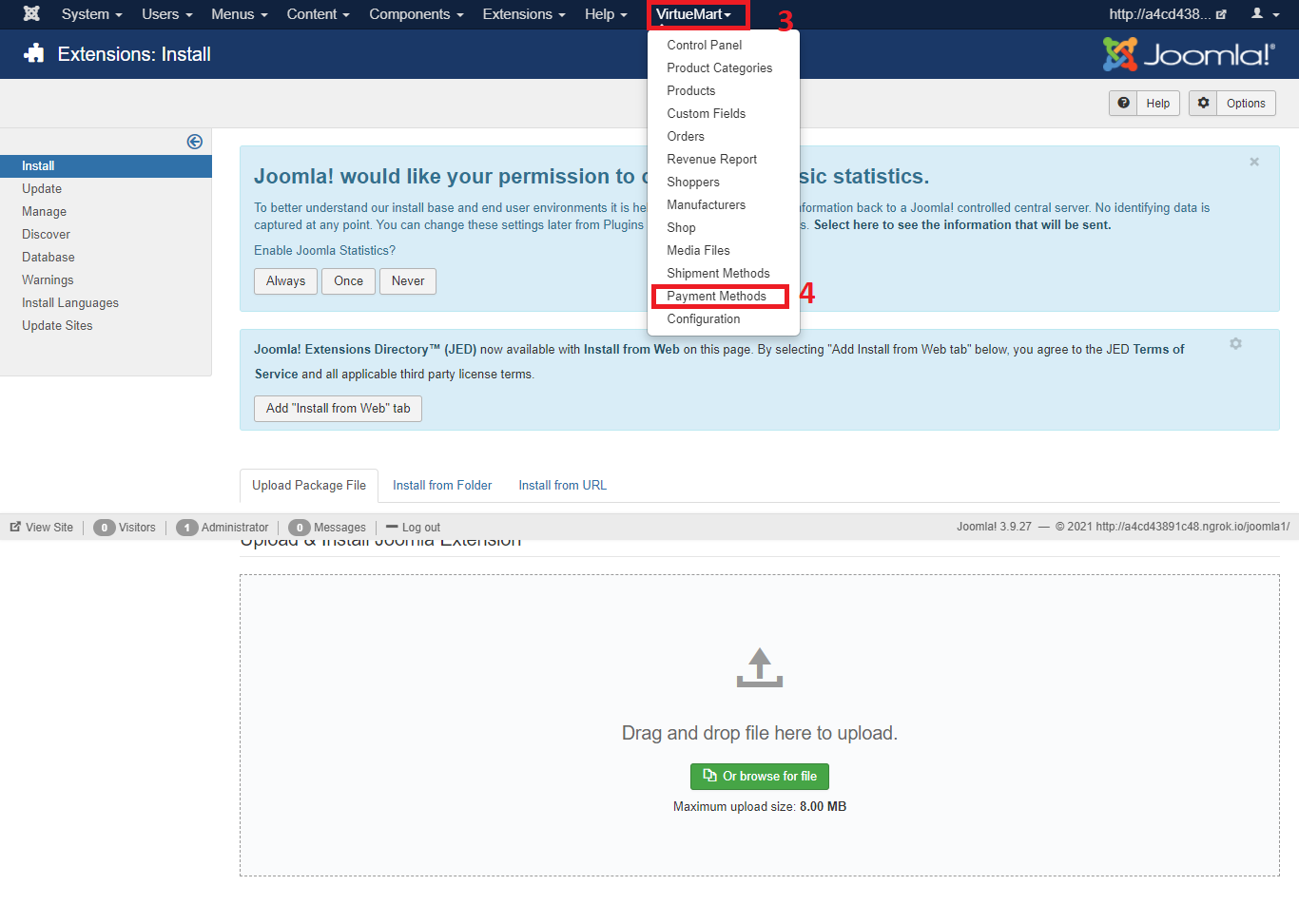
• Click on the "New" button. You will be redirected to the payment method information page.
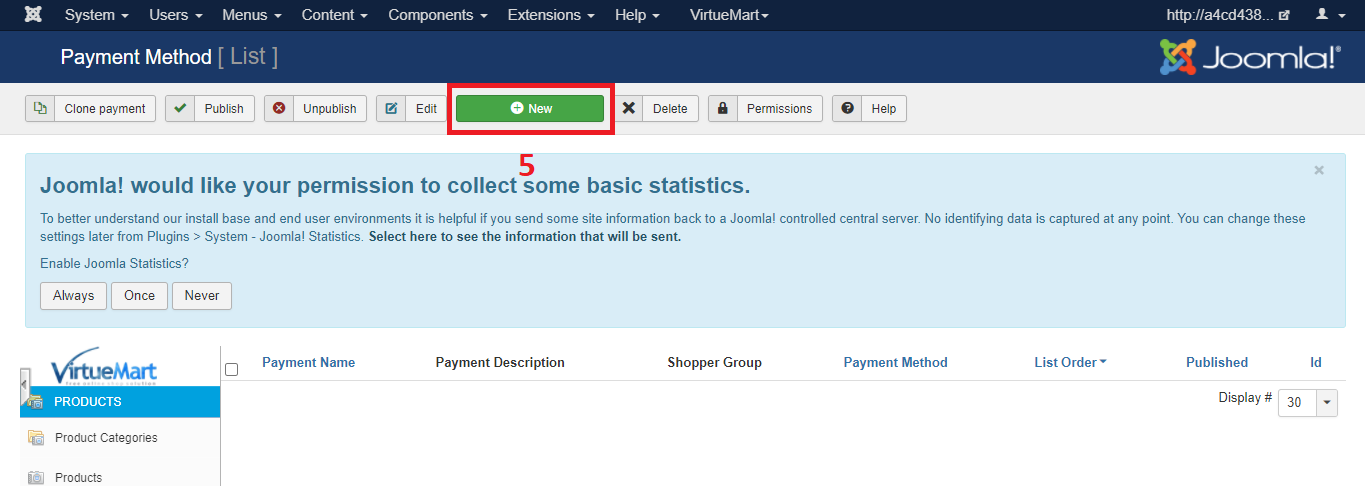
• You will then fill in the payment method information based on which one you will integrate. You will then click "Save" and then click on "Configuration" tab.
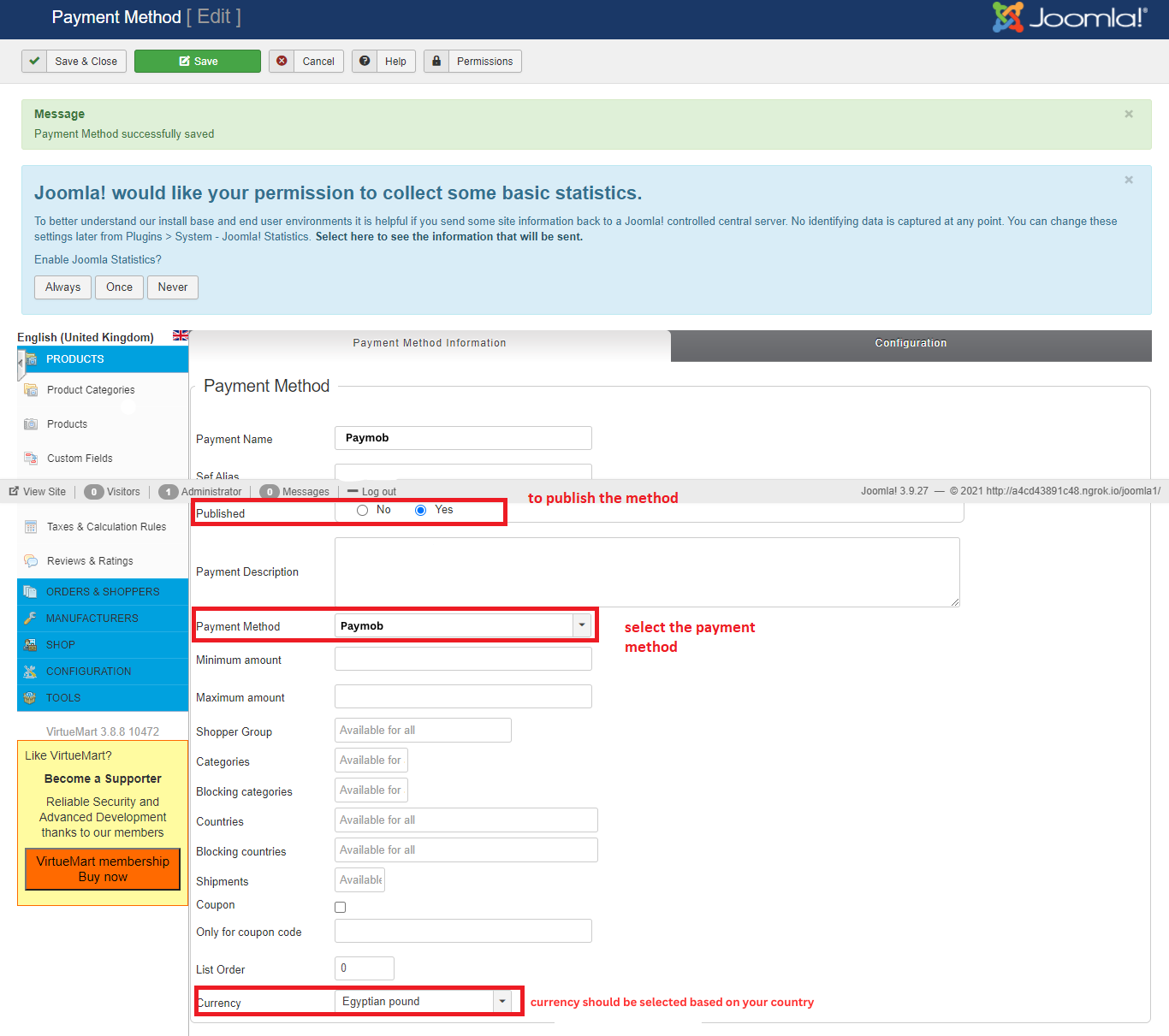
Merchant configuration
• Log into Paymob account = → Setting in the left menu. Then get the Secret, public ,and API keys.
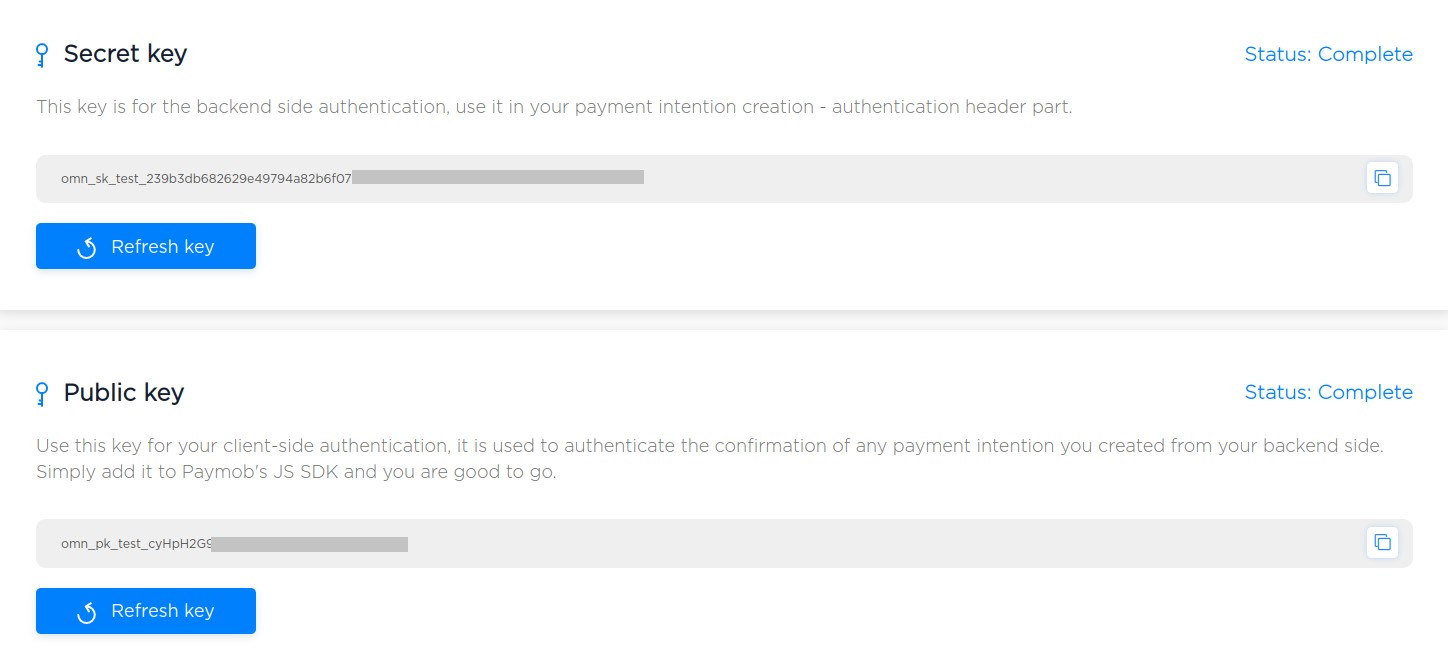
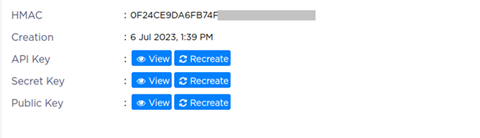
• Paste each key in its place in the Paymob Virtuemart Configuration page.
• Then, click on Validate API key button to ensure the data prvided keys are valid and returns the needed information. (Important)
• The HMAC key will be shown in its field and the existing Paymob integration IDs as well. In case any of the provided data is not correct, the validation will fail.
• Please ensure to select the integration IDs that you need end-user pay with/sees in Paymob payment page. (Important)
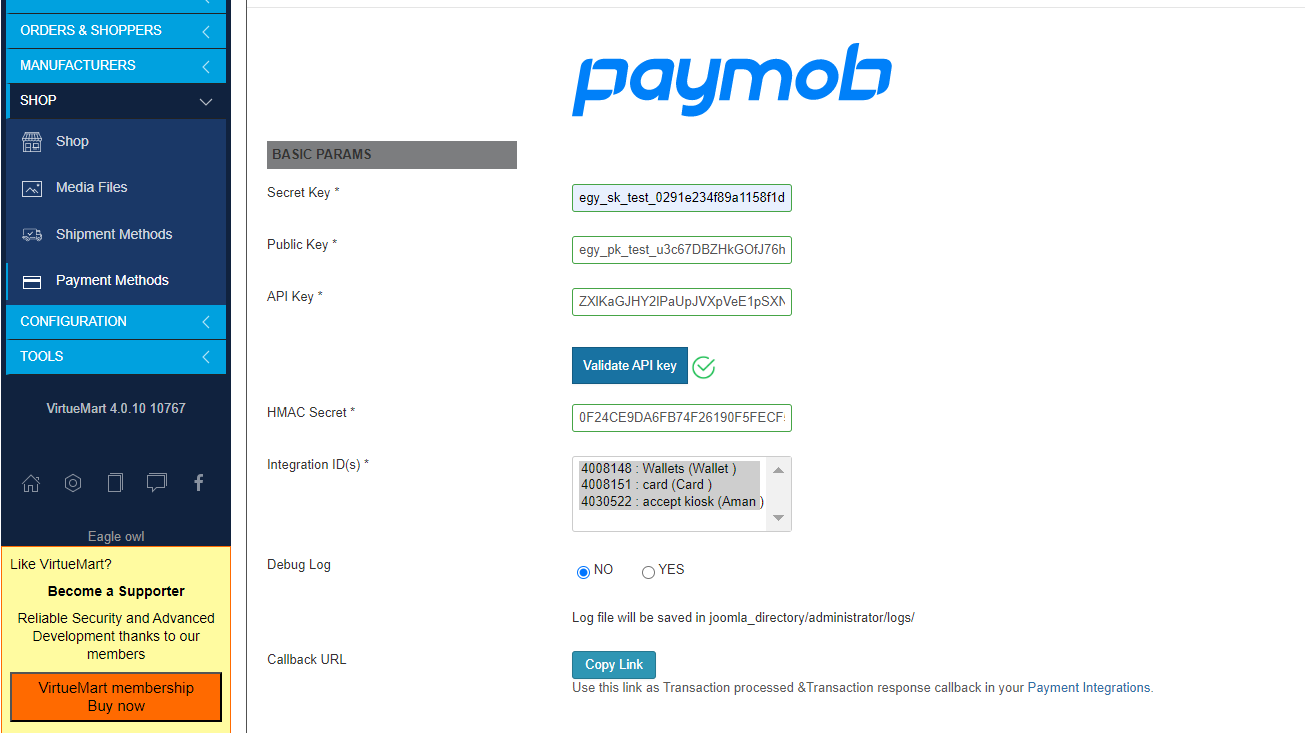
• Copy integration callback URL that exists in Paymob Virtuemart Configuration page. Then, paste it into each payment integration in Paymob account

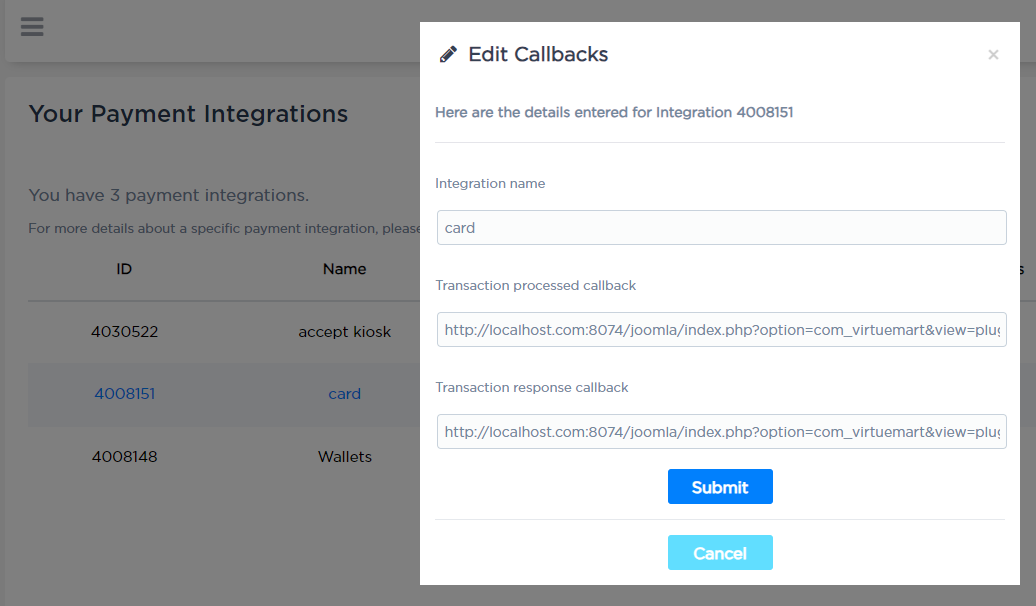
• Then, click on save changes.
Checkout page
Paymob payment method will be shown for the end-user to start his payment process.
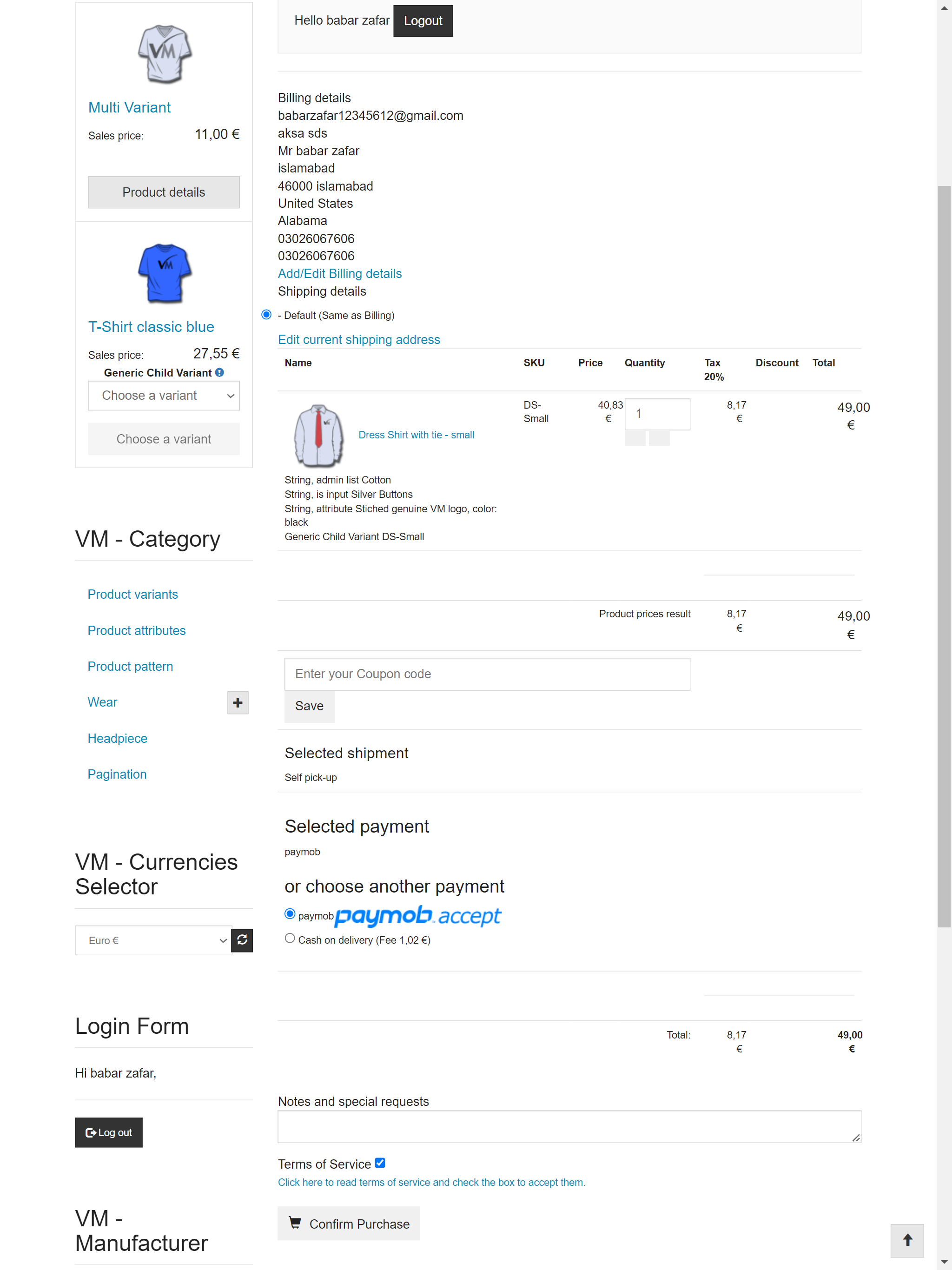
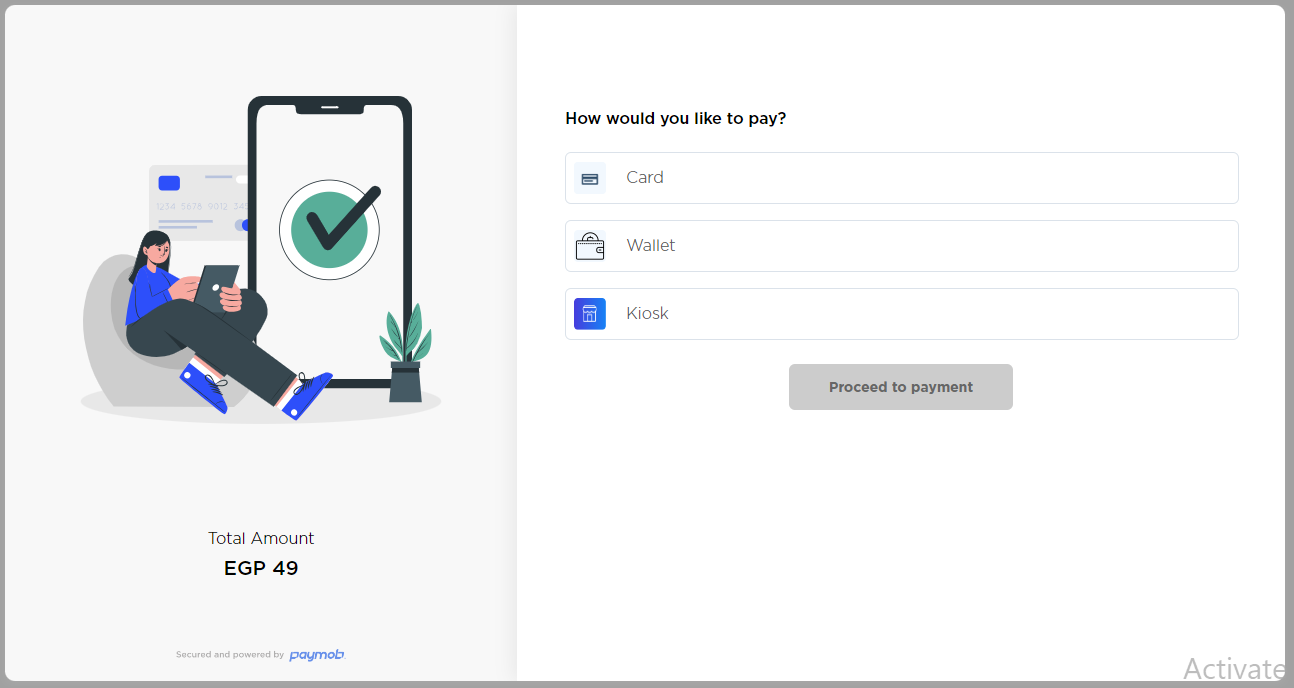
Updated 8 months ago