Cs-Cart
Cs-Cart Marketplace
You can check the Paymob Cs-Cart Addon from the marketplace page.
Installation Steps
-
Download the Paymob Cs- Cart Addon from the marketplace
-
Login into Cs-Cart admin panel, from the upper menu, click on Add-ons → Manage add-ons.
-
Click on the tools/setting icon in the upper right corner.
-
Choose Manual installation → Local and Select the Paymob downloaded .zip file.
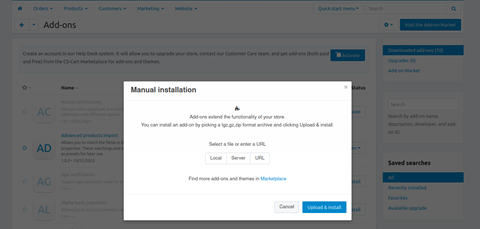
- Then, click on the Upload & Install button.
- The Paymob addon will appear on the Add-ons list.

Admin configuration
-
From the Cs-Cart admin panel, in the upper menu click on "Administration" →"Payment Methods".
-
Click on the Add button on the top right to add the payment method.
-
You can name your payment method according to the one you need to add and then choose Paymob in the "Processor" dropdown list.
-
Click on "Configure".
-
Add all the configurations needed.
-
Log in to Paymob account → Setting in the left menu. Then get the Secret, public, and API keys.
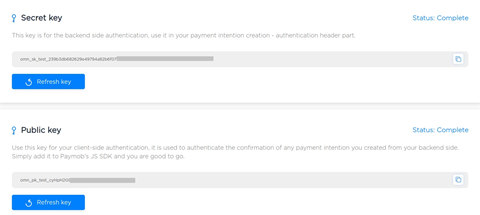
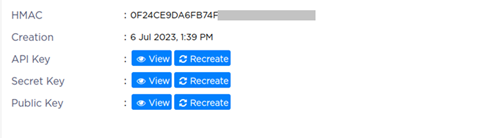
- Paste each key in its place in the Paymob Cs-Cart setting page.
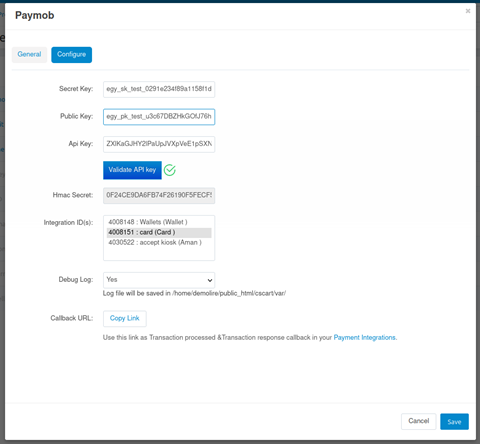
- Then, click on Validate PayMob API key button to ensure the data provided keys are valid and returns the needed information. (Important)
- The HMAC key will be shown in its field and the existing Paymob integration IDs as well. In case any of the provided data is not correct, the validation will fail.
- Copy integration callback URL that exists in Paymob Cs-Cart setting page. Then, paste it into each payment integration in Paymob account.
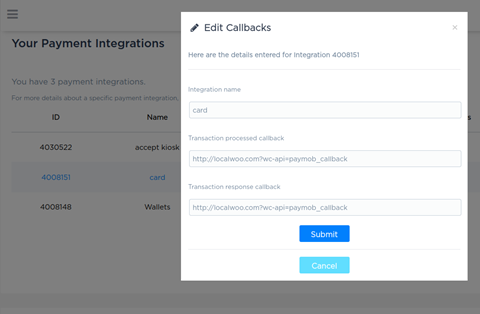
- Then, click on save changes.
Checkout page
Paymob payment method will be shown for the end-user to start his payment process.
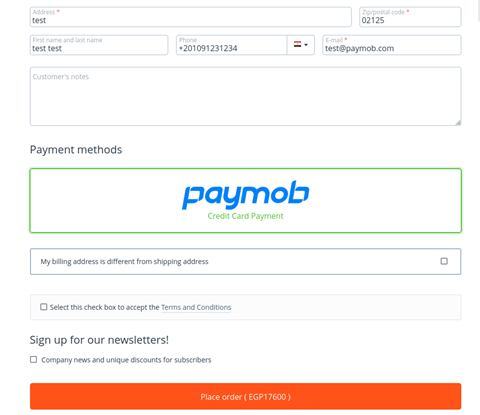
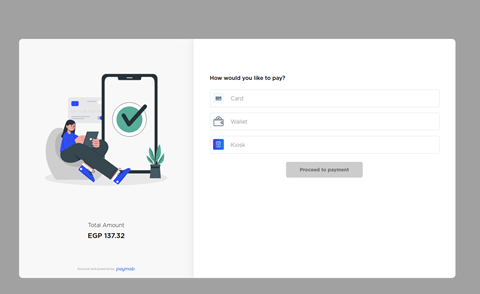
Updated 9 months ago